Simply click the leave balance number to see the leave history for that type. Important: Track Leave must be enabled in the user’s profile to see leave balances.
Category: Managing People
Administering Users
There are two types of users: Administrators and Regular Users.
Administrators
Administrators control user access and permissions and have complete control over the entire account. Administrators can change everything, which include projects, tasks, users, groups, leave policy, and all timesheets.
Regular Users
Regular users are allowed to submit time and update the personal information in their profile. Regular users may also approve time if an administrator grants them permission.
Important: The user that established the WeWorked account is considered the account owner and cannot be disabled. You must contact us to have this account owner disabled.
Adding Users
Click on Settings then Users. Click Invite People.
Fill out the information for the new user then click Add User. An invitation with sign-in instructions will be emailed to the email address provided. Users should check their junk/spam folder if they do not receive the email within 10 minutes.
Canceling User Invites
Users do not become fully activated until they sign in and change their password. Users that have never signed in are considered Pending Invites.
Resending User Invites
Click on Settings then Users. Looking at the pending invites section and the invitation you want to resend, hover your mouse over Invited then click Resend Invite.
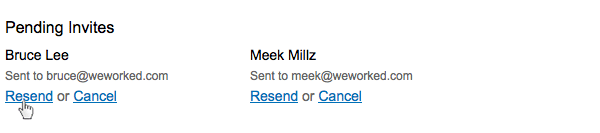
To cancel a pending invite, click Settings then Users. Looking at the pending invites section and the invitation you want to cancel, hover your mouse over Invited then click Cancel Invite.
Disabling Users
Users are never completely removed or deleted. Instead, users are disabled. To disable a user, Click on Settings then Users. Looking at the active users section and the user you want to disable, hover your mouse over Active then click Disable. Disabled users do not reduce your account’s available users.
Reactivating Users
Click on Settings then Users. Looking at the disabled users section and the user you want to reactivate, hover your mouse over Disabled then click Activate.
Editing user information
Every user in WeWorked has a profile. Profiles contain users’ contact and work information, such as email, name, title, hire date, and more. Administrators can see the complete profile for all users. Regular users can only view the profiles of users whose time they can approve and cannot view hourly rate information.
View Your Profile
You are automatically taken to your profile whenever you sign in. You can also view your profile by clicking your name (ex. John Doe) in the Dashboard.
View Other Profiles
If you are an administrator or approve time, you can quickly jump to other users’ profiles by typing their name in the search box and clicking on the name of the user.
Important: You will only see the names of users that you have permission to view. To view the profiles of disabled users, go to Settings -> Users and click on the name of the user.
Editing Profiles
Administrators are the only users allowed to edit profiles. Go to a users profile then click Edit in the header of the section you want to edit. Update the information then click Save.

